Basics
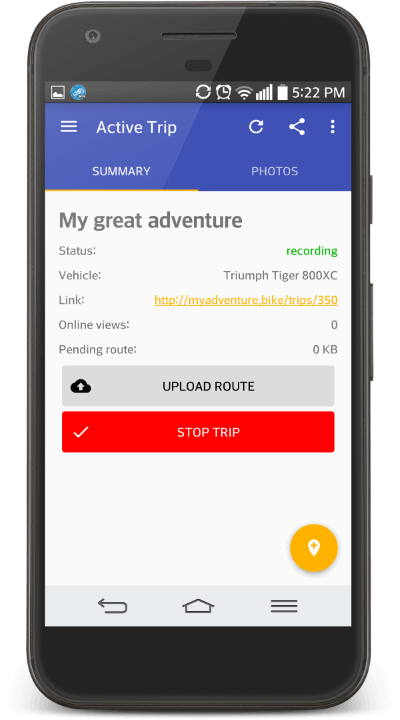
One-time setup:
- Install MyAdventure Android app
- Launch the app
- Create an account
Recording a trip:
- Launch the app and start a new trip
- Ensure your smartphone has good visibility to the sky
- When arriving at a cool place check-in to post comments and mark locations on your trip map
- Stop the trip once you arrive back home
Photos
MyAdventure uses Flickr to store photos because it provides 1TB of free space per user and preserves the original quality of your photos.
One-time setup:
- Install Flickr Android app
- Launch the app
- Create an account
Uploading photos:
- Open Gallery and multi select all photos you'd like to show up on your adventure map
- Press the standard Share button
- Choose Flickr
- Make sure Public visibility is selected
- Press Share



Photos can be uploaded at any time during or after the trip. This procedure uploads your photos in your Flickr account with public visibility. MyAdventure automatically retrieves and arranges the photos on your adventure map.
What a Trip Looks Like
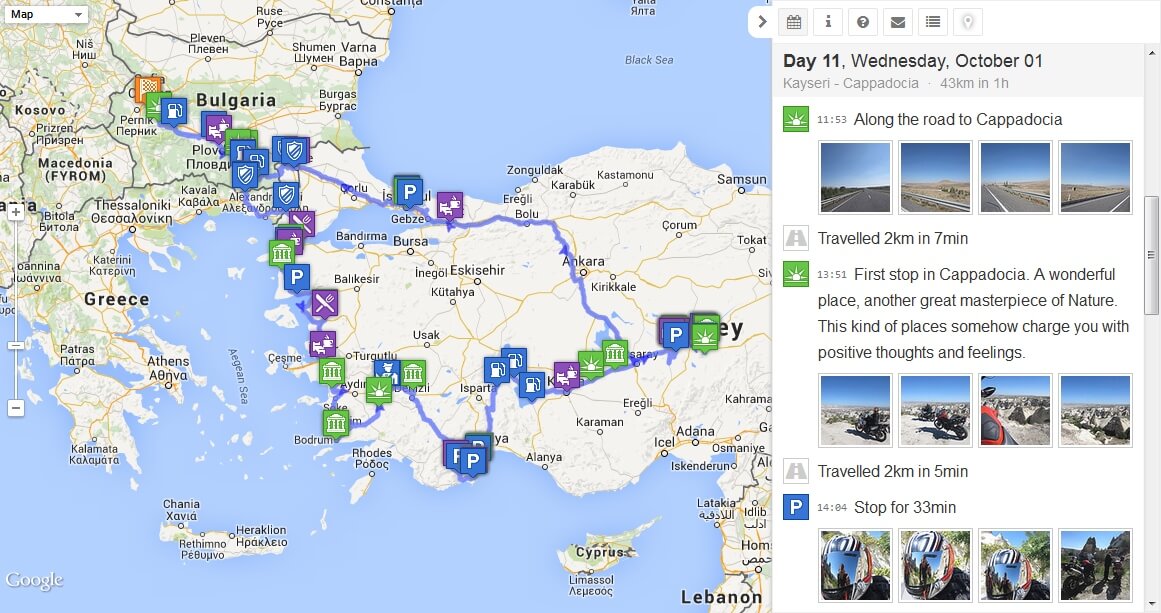
A screenshot of the first trip recorded on MyAdventure in 2014.
The adventure trip view is designed in a way that makes sense to motorcycle riders:
- A route on the World map
- Current trip progress
- All stops the rider has made along the route are marked with icons corresponding to the type of location
- Clicking on an icon displays details related to the stop - user comments, photos and location type. Photos are automatically associated with stops by our time-based algorithm.
- A sidebar provides a trip itinerary. It displays the chronology of the trip day by day. Each day contains interactive ride details. When clicked these details center the map on the corresponding location along the route.
